10 Essential Chromebook Apps for Teachers
July 2, 2015
Over the last few years we have reviewed hundreds of educational Chrome apps some of which are also Chromebook compatible. We know from the emails we receive that several of you are using Chromebooks with their students in class. We are actually working on organizing all the Chromebook apps we have covered so far into different categories easily accessible from the menu bar. From tips on how to effectively use Chromebooks in your instruction to subject-specific apps to enhance your lesson planning and delivery, these collections will definitely have you covered. However, as we were wading through our archive we pulled out some Chromebook apps which have really been popular among teachers. These are particularly helpful for those of you looking for an initial list of essential apps to use on their Chromebooks.
1- Google Classroom
‘Classroom is a new tool in Google Apps for Education that helps teachers create and organize assignments quickly, provide feedback efficiently, and easily communicate with their classes. Classroom helps students organize their work in Google Drive, complete and turn it in, and communicate directly with their teachers and peers.’
Saocrative is one of my favourite tools for getting feedback from users. Teachers can use the different question types provided by Socrative to poll their students and garner their feedback in a variety of formats using both smartphones or computers.
Google Keep is an excellent tool to use for creating digital sticky notes. You can use both text and images to capture and share your notes. You can also use it to create to-do lists and bookmark content from the web.It has an intuitive and user friendly interface that makes it way simpler to navigate and control than is the case with several other note-taking apps out there.
4- Wunderlist
“Wunderlist helps millions of people around the world capture their ideas, things to do and places to see. Whether you’re sharing a grocery list with a loved one, working on a project, or planning a vacation, Wunderlist makes it easy to share your lists and collaborate with everyone in your life. Wunderlist instantly syncs between your phone, tablet and computer, so you can access your lists from anywhere.”
YouTube Video Editor is definitely one of the best and easy tools you can use to edit and create new videos. It allows you to combine multiple videos and images you've uploaded to create a new video. Other features include trimming clips to custom lengths, select music to add to your videos from YouTube’s library, and customize your clips with special tools and effects. Video Editor also has an awesome interactivity feature that allows you to add interactive elements to your videos.These interactive features can be annotations, links to other videos or external resources on the web, call-for action buttons and
6- Magistro
‘Magisto Magical Video Editor & Maker is a fun and easy way to automatically edit videos and share them with your friends and family. Just select videos and photos, and Magisto will turn them into beautiful edited movies, complete with music and effects, in minutes.’
7- Pixlr Editor
is a great photo editing tool that you can use to work on the pictures and images you want to use with your students or in your presentations. Pixlr is easy and simple to use and works right from your web browser. It is also integrated with Google Drive.
8- Evernote
This is definitely one of the must have apps for taking notes and recording ideas. Evernote allows you to save all your notes and bookmarks into one single place that you can access across different devices. You can also use it to create task lists and to-dos, attach images and audio to your notes and many more.
Kahoot is a web tool that allows you to easily create and play quizzes, discussions or surveys ( Kahoots). Using a simple 'drag & drop' creator tool on any device, you can build quizzes with embedded imagery and video, based on educational content. Or, find public content to play. Kahoot also allows you to engage your audience and grab their attention by projecting the quiz onto the screen at the front. Without needing an account, everyone in the room quickly joins through their personal device, seeing their name appear at the front. Real time feedback is also supported.
10- Timeline
Timeline, as its name indicate, is a very good tool from Read Write Think that you can use to create web based timelines. The tool is very simple and students can use it to graphically represent a sequence of data (events, facts..,etc) along a chronological line. These timelines can be arranged by by date, time or event.
Follow us on : Twitter, Facebook , Google plus, Pinterest .
Over the last few years we have reviewed hundreds of educational Chrome apps some of which are also Chromebook compatible. We know from the emails we receive that several of you are using Chromebooks with their students in class. We are actually working on organizing all the Chromebook apps we have covered so far into different categories easily accessible from the menu bar. From tips on how to effectively use Chromebooks in your instruction to subject-specific apps to enhance your lesson planning and delivery, these collections will definitely have you covered. However, as we were wading through our archive we pulled out some Chromebook apps which have really been popular among teachers. These are particularly helpful for those of you looking for an initial list of essential apps to use on their Chromebooks.
1- Google Classroom
‘Classroom is a new tool in Google Apps for Education that helps teachers create and organize assignments quickly, provide feedback efficiently, and easily communicate with their classes. Classroom helps students organize their work in Google Drive, complete and turn it in, and communicate directly with their teachers and peers.’
2- Socrative
Saocrative is one of my favourite tools for getting feedback from users. Teachers can use the different question types provided by Socrative to poll their students and garner their feedback in a variety of formats using both smartphones or computers.
3- Google Keep
Google Keep is an excellent tool to use for creating digital sticky notes. You can use both text and images to capture and share your notes. You can also use it to create to-do lists and bookmark content from the web.It has an intuitive and user friendly interface that makes it way simpler to navigate and control than is the case with several other note-taking apps out there.
4- Wunderlist
“Wunderlist helps millions of people around the world capture their ideas, things to do and places to see. Whether you’re sharing a grocery list with a loved one, working on a project, or planning a vacation, Wunderlist makes it easy to share your lists and collaborate with everyone in your life. Wunderlist instantly syncs between your phone, tablet and computer, so you can access your lists from anywhere.”
6- Magistro
‘Magisto Magical Video Editor & Maker is a fun and easy way to automatically edit videos and share them with your friends and family. Just select videos and photos, and Magisto will turn them into beautiful edited movies, complete with music and effects, in minutes.’
7- Pixlr Editor
is a great photo editing tool that you can use to work on the pictures and images you want to use with your students or in your presentations. Pixlr is easy and simple to use and works right from your web browser. It is also integrated with Google Drive.
8- Evernote
This is definitely one of the must have apps for taking notes and recording ideas. Evernote allows you to save all your notes and bookmarks into one single place that you can access across different devices. You can also use it to create task lists and to-dos, attach images and audio to your notes and many more.
9- Kahoot
Kahoot is a web tool that allows you to easily create and play quizzes, discussions or surveys ( Kahoots). Using a simple 'drag & drop' creator tool on any device, you can build quizzes with embedded imagery and video, based on educational content. Or, find public content to play. Kahoot also allows you to engage your audience and grab their attention by projecting the quiz onto the screen at the front. Without needing an account, everyone in the room quickly joins through their personal device, seeing their name appear at the front. Real time feedback is also supported.
10- Timeline
Timeline, as its name indicate, is a very good tool from Read Write Think that you can use to create web based timelines. The tool is very simple and students can use it to graphically represent a sequence of data (events, facts..,etc) along a chronological line. These timelines can be arranged by by date, time or event.
Follow us on : Twitter, Facebook , Google plus, Pinterest .


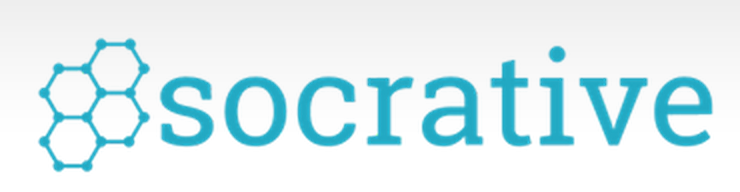

















No comments: