New- Google Keep Is Now Integrated with Google Docs
March 1 , 2017
Google announced today a major update to its popular note taking tool Google Keep. Starting today, Google Keep is now integrated in Google Docs allowing users to easily access their Keep notes right from within Docs. This is a helpful feature especially for us in education. For instance, while working on a writing project in Google Docs, students can use the Keep notepad, which will appear in a side panel within Docs, to quickly access and search the notes they have saved in Google Keep. They can also easily drag and drop notes from Keep directly into their document. Google Keep is accessed in Docs via the Tools menu.
As for the things this integration between Google Keep and Docs can facilitate, Google points the following:
Google announced today a major update to its popular note taking tool Google Keep. Starting today, Google Keep is now integrated in Google Docs allowing users to easily access their Keep notes right from within Docs. This is a helpful feature especially for us in education. For instance, while working on a writing project in Google Docs, students can use the Keep notepad, which will appear in a side panel within Docs, to quickly access and search the notes they have saved in Google Keep. They can also easily drag and drop notes from Keep directly into their document. Google Keep is accessed in Docs via the Tools menu.
As for the things this integration between Google Keep and Docs can facilitate, Google points the following:
- ‘Drag your notes from Keep directly into your work documents
- Easily search your notes in Keep while in Docs to find the information you need to complete your project
- Add a new note in the Keep notepad or select text from inside of your document and easily add it to a new note (just right click and select “Save to Keep notepad”). When you open that note in Keep, we’ll include a link back to the source document so you can always refer back to it.’
For more information on how to use Google Keep check out Keep Help page.

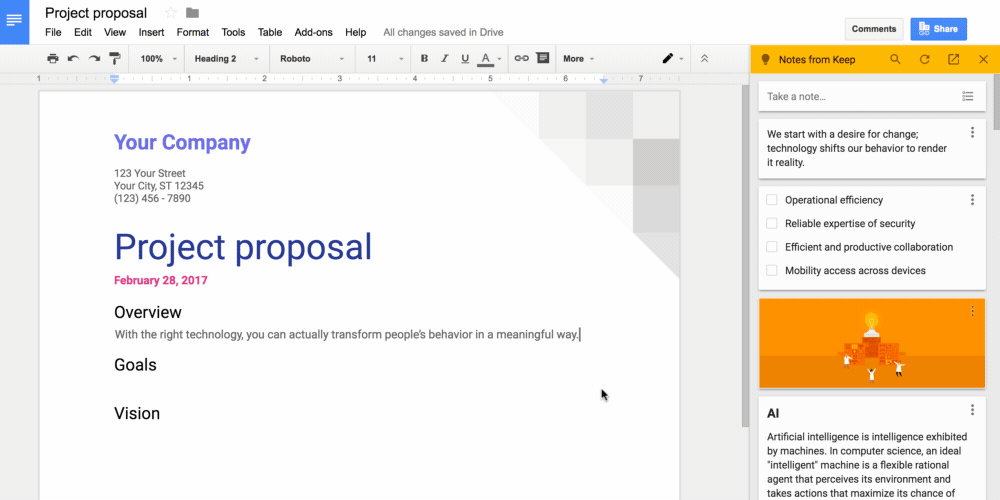








No comments: