5 Important Chrome Extensions to Clip and Save Web Content
March 31, 2017
In today's post, we are sharing with you 5 excellent Chrome extensions you can use to clip and save web content right into any of the popular cloud storage platforms you use. In this way you will be able to access and view your clipped content across different devices. More specifically, we have provided Chrome extensions that enable you to clip web content to : Google Drive, OneNote, Google Keep, Dropbox, and Evernote. Check them out and see which one works the best for you.
1- Save to Google Drive
‘The Save to Google Drive Chrome extension helps you save web content or browser screenshots to your Google Drive.’
2- OneNote Web Clipper
‘OneNote Web Clipper lets you quickly clip all or part of a web page to OneNote, and save it for later. Clip images, pdfs, videos, or a visual bookmark of a page. Best of all, you can access them from any computer, tablet, or phone - even when you're offline.’
3- Google Keep
‘Found a webpage, image, or quote that you want to save for later? With the Google Keep Chrome Extension, easily save the things you care about to Keep and have them synced across all of the platforms that you use — including web, Android, iOS, and Wear. Take notes for additional detail and add labels to quickly categorize your note for later retrieval.’
4- QuickDrop
QuickDrop allows you to download to cloud storage any file from the webpage using context menu. ‘Right click on an image or file link (the file link must contain a readable file name, for example: http://site.com/file.pdf), choose and click the upload destination folder from context menu and the file will be downloaded to the storage. Progress bar to inform you how much time it takes.’
5- Evernote Web Clipper
‘Evernote Web Clipper enables you to clip the web pages you want to keep. Save them in Evernote. Easily find them on any device. ’
In today's post, we are sharing with you 5 excellent Chrome extensions you can use to clip and save web content right into any of the popular cloud storage platforms you use. In this way you will be able to access and view your clipped content across different devices. More specifically, we have provided Chrome extensions that enable you to clip web content to : Google Drive, OneNote, Google Keep, Dropbox, and Evernote. Check them out and see which one works the best for you.
1- Save to Google Drive
‘The Save to Google Drive Chrome extension helps you save web content or browser screenshots to your Google Drive.’
2- OneNote Web Clipper
‘OneNote Web Clipper lets you quickly clip all or part of a web page to OneNote, and save it for later. Clip images, pdfs, videos, or a visual bookmark of a page. Best of all, you can access them from any computer, tablet, or phone - even when you're offline.’
3- Google Keep
‘Found a webpage, image, or quote that you want to save for later? With the Google Keep Chrome Extension, easily save the things you care about to Keep and have them synced across all of the platforms that you use — including web, Android, iOS, and Wear. Take notes for additional detail and add labels to quickly categorize your note for later retrieval.’
4- QuickDrop
QuickDrop allows you to download to cloud storage any file from the webpage using context menu. ‘Right click on an image or file link (the file link must contain a readable file name, for example: http://site.com/file.pdf), choose and click the upload destination folder from context menu and the file will be downloaded to the storage. Progress bar to inform you how much time it takes.’
5- Evernote Web Clipper
‘Evernote Web Clipper enables you to clip the web pages you want to keep. Save them in Evernote. Easily find them on any device. ’

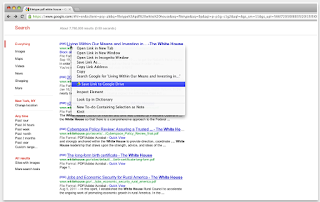













No comments: